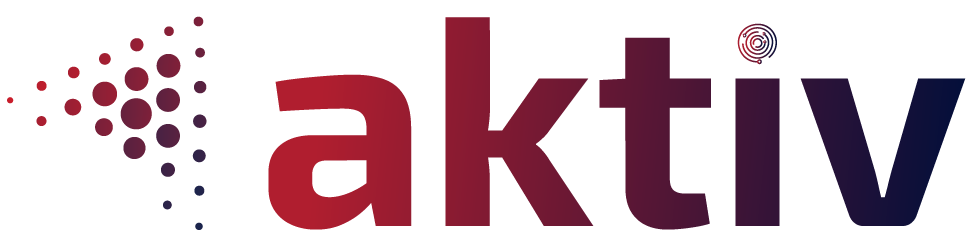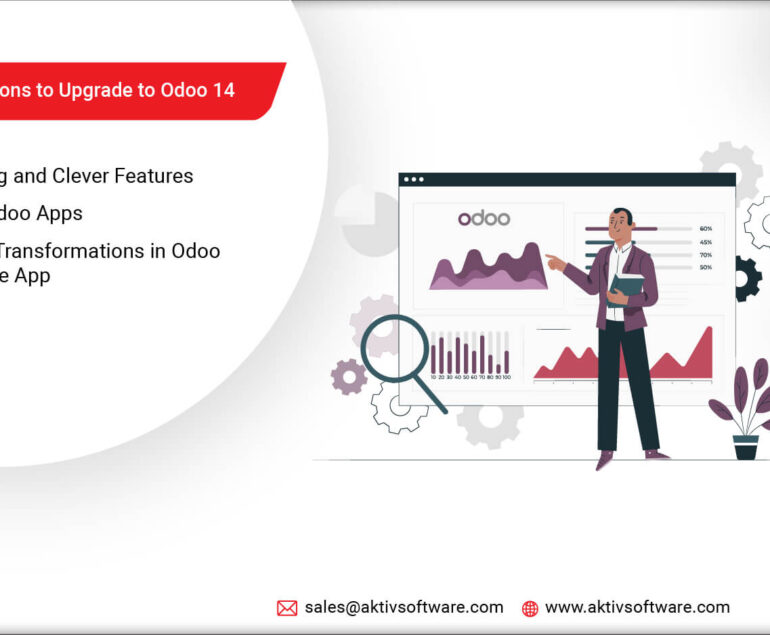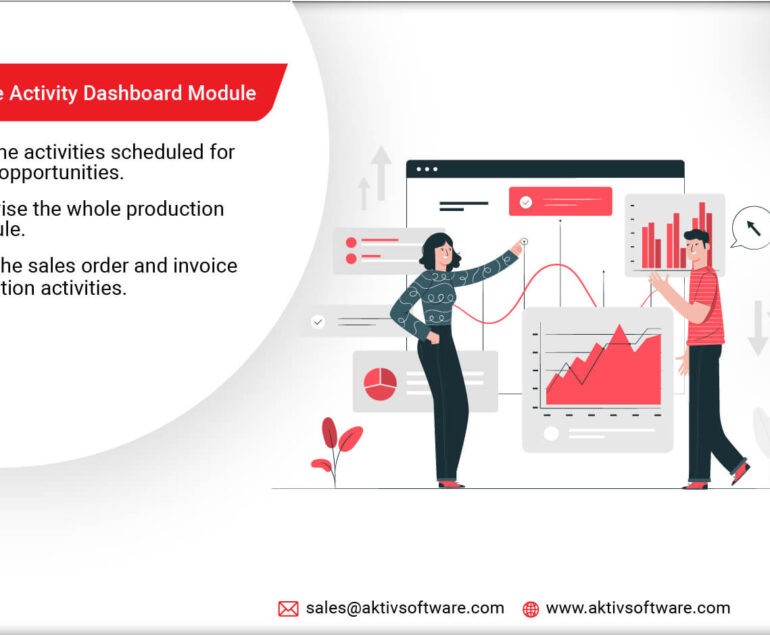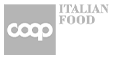We have picked a common inventory management scenario where we have noticed that most of the workers aren’t skilled enough to make stock moves decisions like-
- What kind of products matches a particular demand?
- Do an inventory for a zone, a specific product, a lot, or a pallet/box.
- Selecting a specific warehouse for delivery from multiple locations.
- How to control incoming products and organize the orders from the supplier/
- How to manage stock transfers to move products from one location to another?
Moreover, according to any business model, the right to make such decisions always relies on the product manager or inventory/stock manager.
Know more about Odoo Inventory Management Module
How will the Odoo Inventory Management Module enhance your existing operations?
Our customized module will help you minimize the complexity and render an effortless approach to the workers who aren’t skilled enough to take decisions regarding the purchase/sale/transfer of products.
- Odoo Inventory Management Module allows the product/inventory/stock manager to set a pre-defined set of rules and configurations according to the purchase order, manufacturing order, internal transfer, or in-out delivery orders.
- Once the manager has set the configurations for each order, he/she would be able to generate a barcode that contains the information about a particular order.
- Further, they would share the barcode with the workers present in the physical inventory, and all they need to do is scan the barcode on their system. Whatever would be order configuration or requirement, it would be updated on the inventory as a stock move.
Be it purchase/manufacture order details, in-out delivery details, or internal transfer details, everything would be managed effortlessly with the barcode scanning process. Let’s take the example of a purchase order.
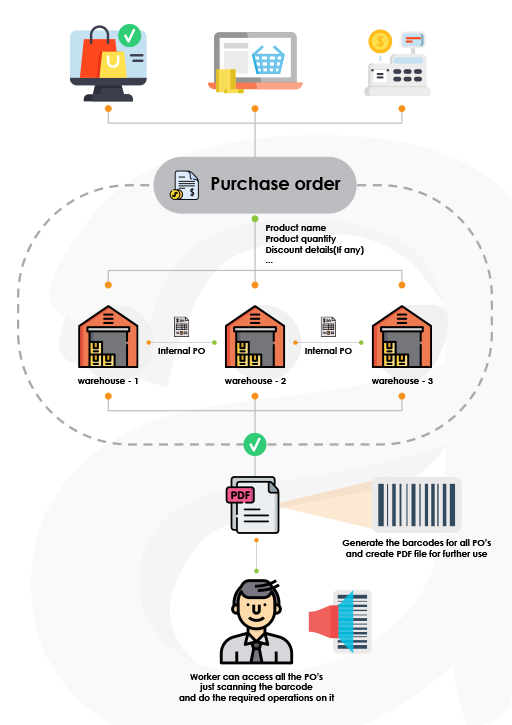
Purchase Order:
- The Purchase manager will fill in the purchase details for the barcode card wherein information on the Product, Product quantity, and Target location would be stored.
- After the creation of purchase details, the manager will print the card and handover it to the user with scanning access.
- Further, the user will scan the barcode from the PDF file provided by the purchase manager and create a purchase order by clicking on the Confirm button.
- If required, the user could also visit the PO screen from the barcode scanning screen directly; this way, the need to go to the purchase application to find the order details will be eradicated.
In case you need more understanding about this module, you can contact our expert consultants at- Submit your query.