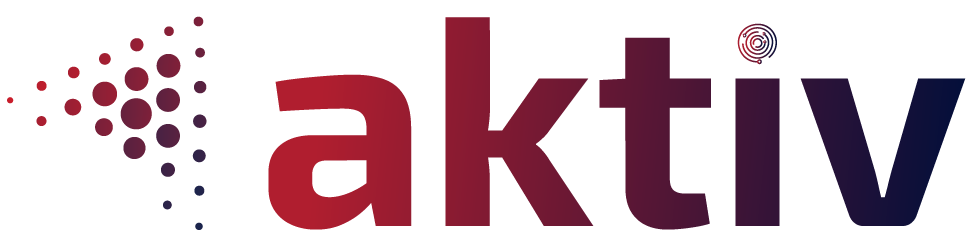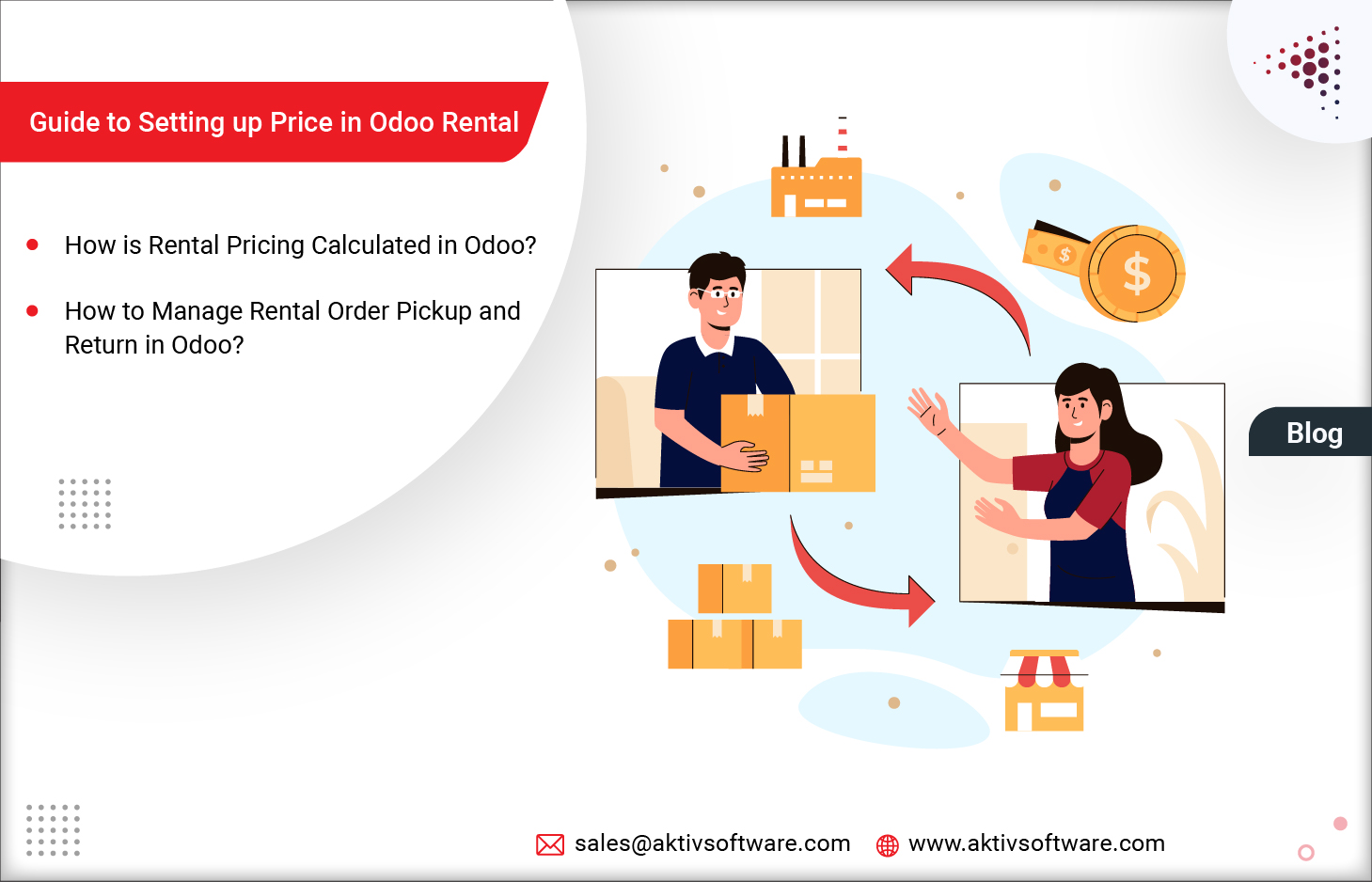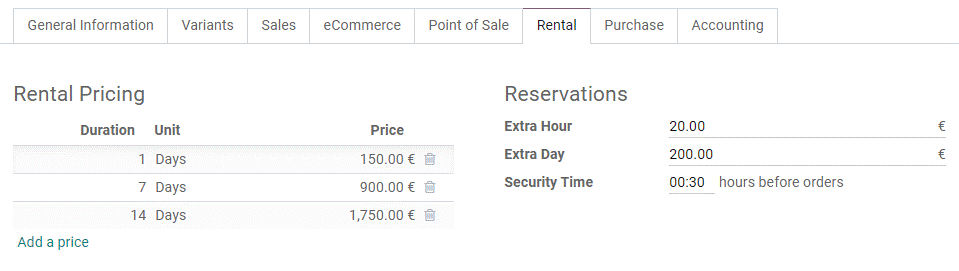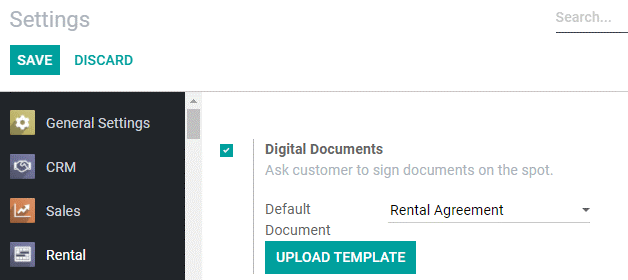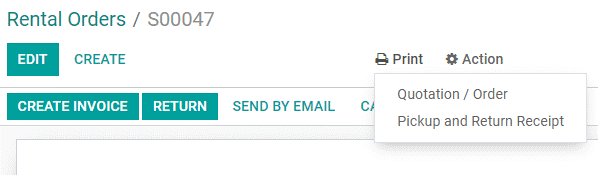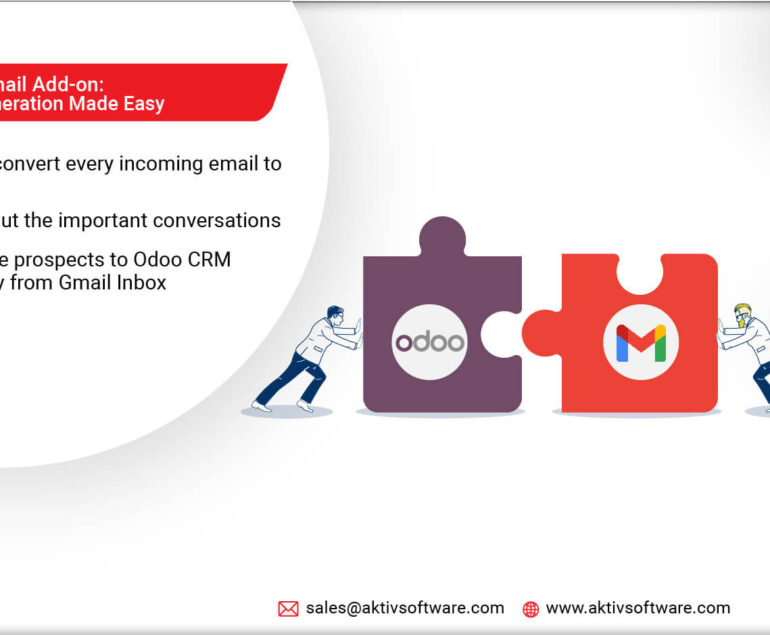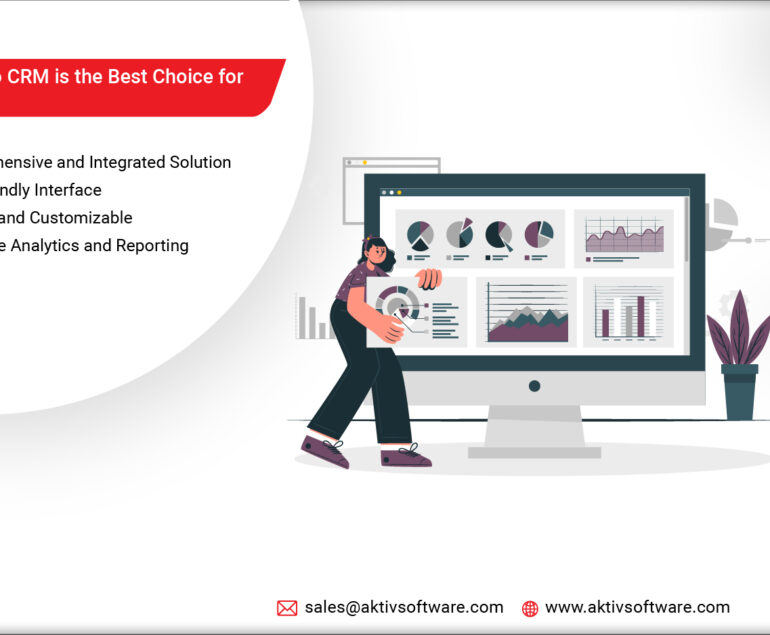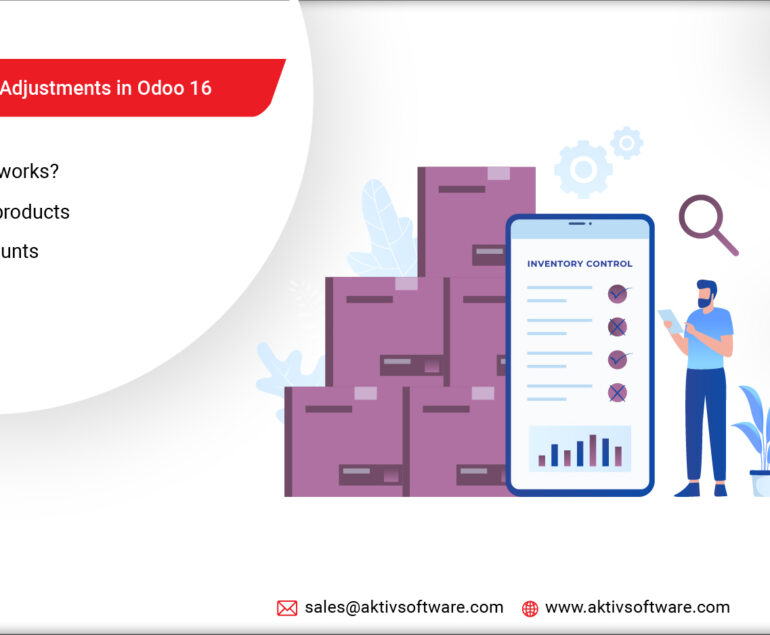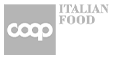If you’re running a rental business, you know how challenging it can be to keep track of bookings, inventory, and customers. Managing all these aspects manually can be daunting, especially if your business expands.
That’s where Odoo Rental comes in – a comprehensive rental management software that can help you streamline your operations and save time and effort.
Interested in exploring the features of Odoo Rental App? Click Here to Learn More!
In this blog post, we’ll guide you through setting up your rental business on Odoo. We’ll cover everything from setting up rental pricing to managing rental orders.
Whether you’re just starting or looking to optimize your existing rental business on Odoo, this guide will provide you with the knowledge and ways to maximize its potential.
How to Set up Pricing in Odoo Rental?
- Create Product Categories: In the Rental App, you must create product categories for your rental equipment. For example, you may create categories for “Tools”, “Construction Equipment”, “Party Supplies”, etc.
- Create Rental Products: Once you have created product categories, you can create products for your rental equipment. You’ll need to specify the product name, category, rental price, and additional information such as product description and images.
- Set up Pricing rules: Several pricing options are available, including hourly, daily, weekly, and monthly rates. You can also set up discounts and promotions to incentivize customers to rent more equipment.
- Set Security Time: You can set a Security Time, in hours, to make the product temporarily unavailable between two rental orders, and if your rental product doesn’t arrive back within the security time, you can set charges/fines for those extra Hours.
How is Rental Pricing calculated in Odoo?
Odoo either uses one price line or the cheapest line to calculate the price of a rental product. Let’s consider an example:
Here’s the configuration for a product:
- 1 day: $10
- 3 days: $20
- 1 week: $50
What if the customer wants to rent this product for eight days? What will be the price of the product?
Once the rental order is created, Odoo selects the second line(3 days: $20), as this is the cheapest option. The customer has to pay according to the price for three days to cover the rental’s eight days, for a total of $60.
How to Manage Rental Order Pickup and Return in Odoo?
Odoo lets you sign a rental agreement with your customers with a digital signature outlining the arrangement between you and your customers before they pick up products to ensure they are returned on time in their original condition.
Go to Rental > Configuration > Settings, activate Digital Documents, and Save.
Generating Rent receipts is another way to keep track of products rented and received and act as proof of payment for renters and users.
Odoo lets you print and give rental rent receipts during pickup or return. Here’s how you can generate receipts:
- Open any rental order
- Click on Print and select what type of receipt you need- Pickup or Return
- Once selected, Odoo will generate a PDF including all the information about the status of the rented product- which items were picked up when they are expected to be returned when they were returned, or daily rental cost.