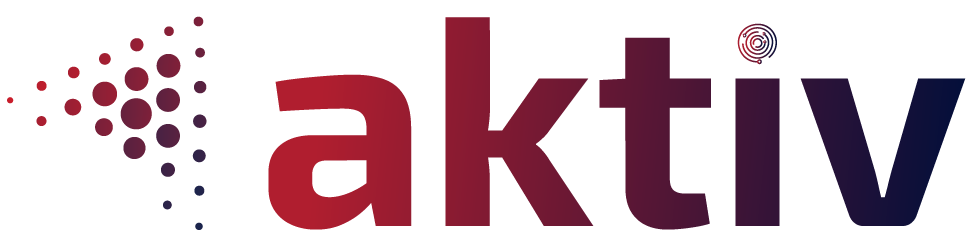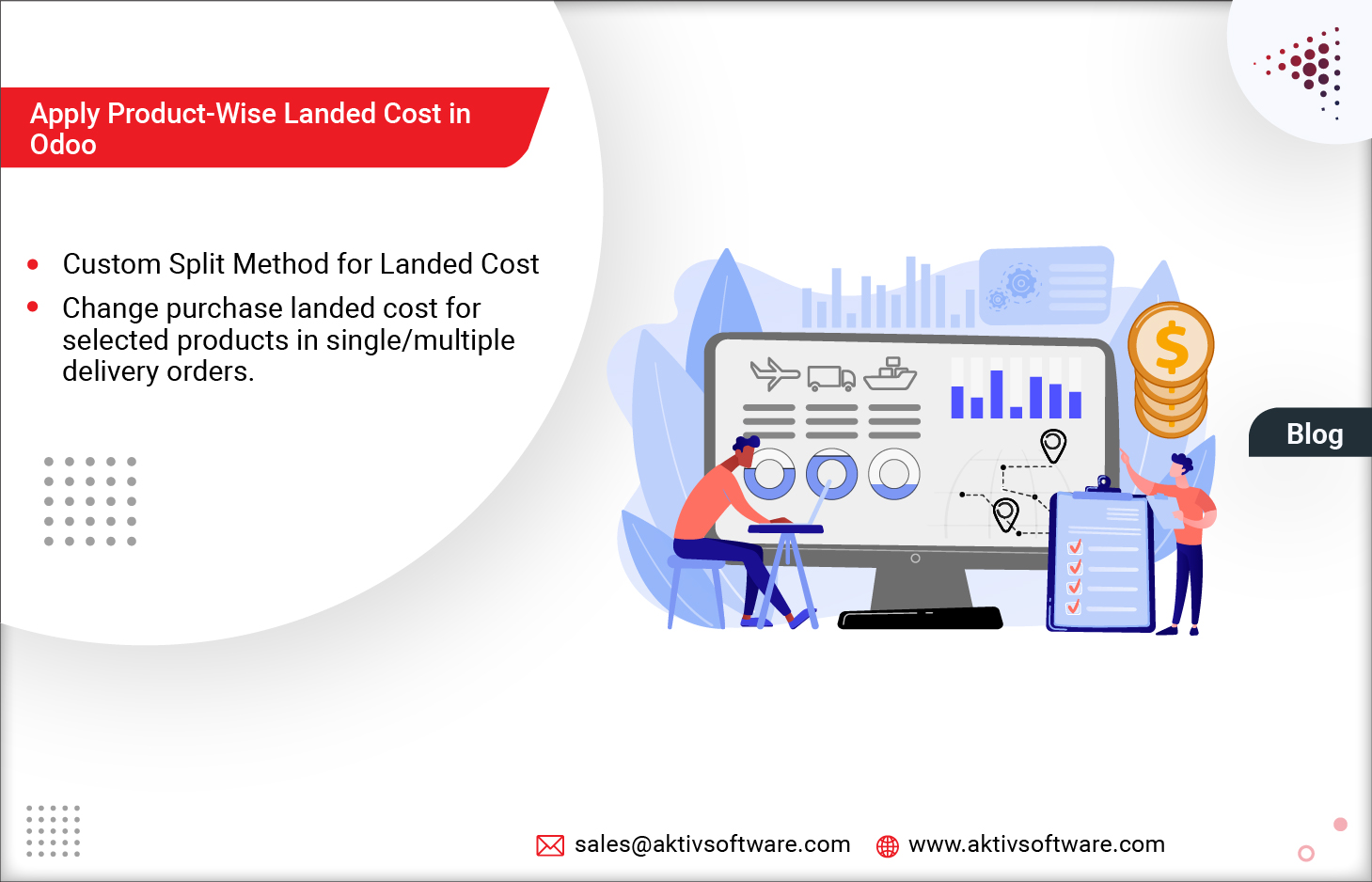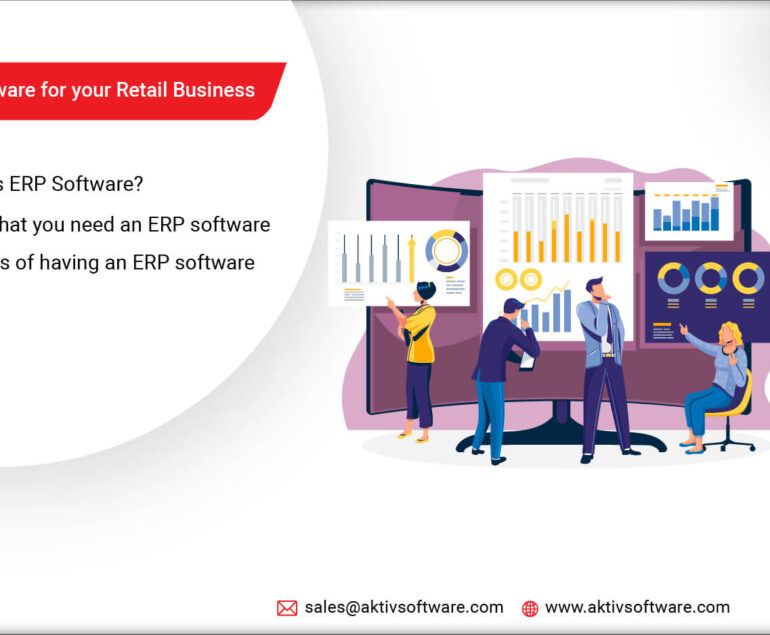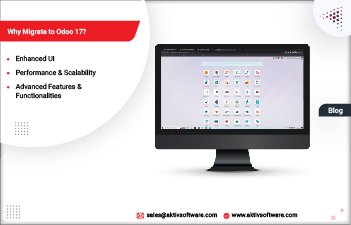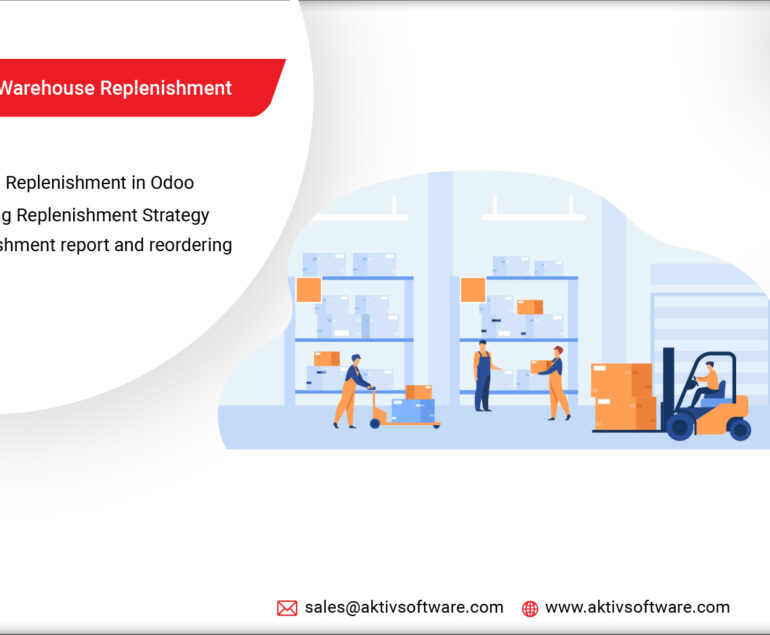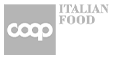For those who aren’t aware of Landed Cost in Odoo 14, it is a functionality wherein a user can add additional logistic charges on the total cost of products while creating a purchase order-based transportation/handling/duty fees, shipping insurance, and related expenses.
There are several split methods by which a user could apply landed costs on products.
- Equal: To apply charges equally on all products.
- By weight: To apply charges according to particular weight on all products.
- By quantity: To apply charges based on pre-defined quantity on all products.
- By volume: To apply charges by volume on all products.
- By current cost: To apply charges based on current prices on all products.
For Example:
A user creates a purchase order of five products (two tables, three chairs) from a furniture manufacturer.
Now, as per the default Odoo flow, if the manufacturer selects the split method “by-weight,”- additional landed costs would be applicable for both products based on their weight.
But as per the shipping criteria, the additional cost isn’t applicable for the weight similar to chairs. On the other hand, it is suitable for the weight identical to the table.
In such cases, landed costs be divided into five products.
How to apply additional charges on selected products in Odoo?
To revive this situation, we have managed to create another split method apart from the default ones.
If one selects by-products as a split method to apply landed costs in Odoo 14, they will apply additional charges on selected products as per the requirement or criteria.
By-Product Split Method in Odoo Purchase
Note: One can implement this feature in the form of an application. Get it from Odoo App Store.
Let’s understand the flow:
Once you have downloaded the Purchase Landed Cost application, you need to follow a few configuration steps.
- Set the costing method “FIFO” Or “Standard price” and set Inventory Valuation as “Automated.”
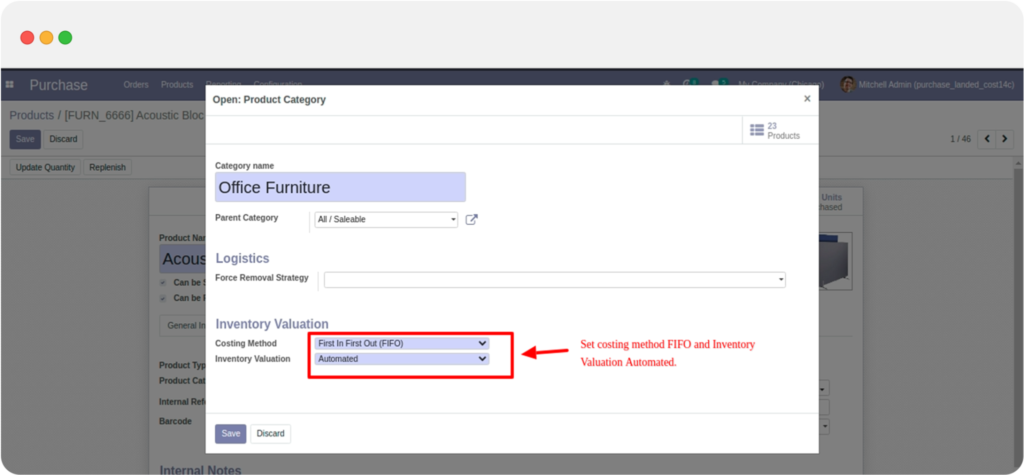
- Once configured, choose the split method- “by-product.”
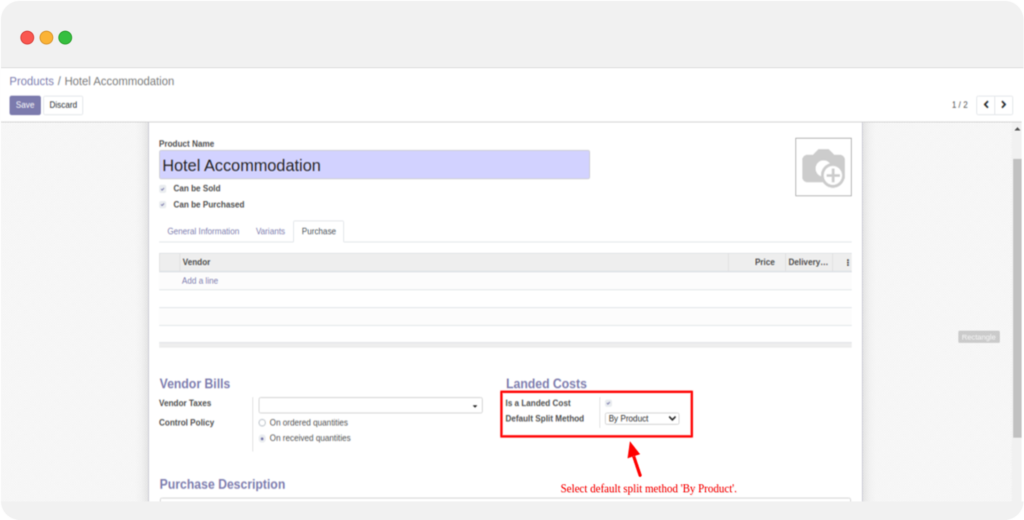
- So, now, if one tries to create a bill from the purchase order, they will be redirected to landed cost action.
- Select the transfers/deliveries of your purchase order. From those chosen transfers, you can apply an additional charge on selected products.
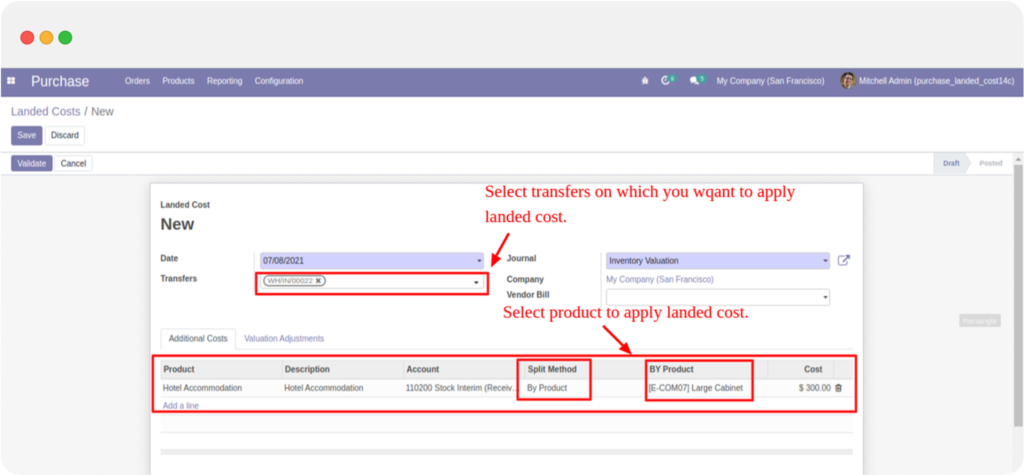
- After validating Landed Cost in Odoo 14, one can view the applied landed cost on selected products in valuation and valuation adjustment.
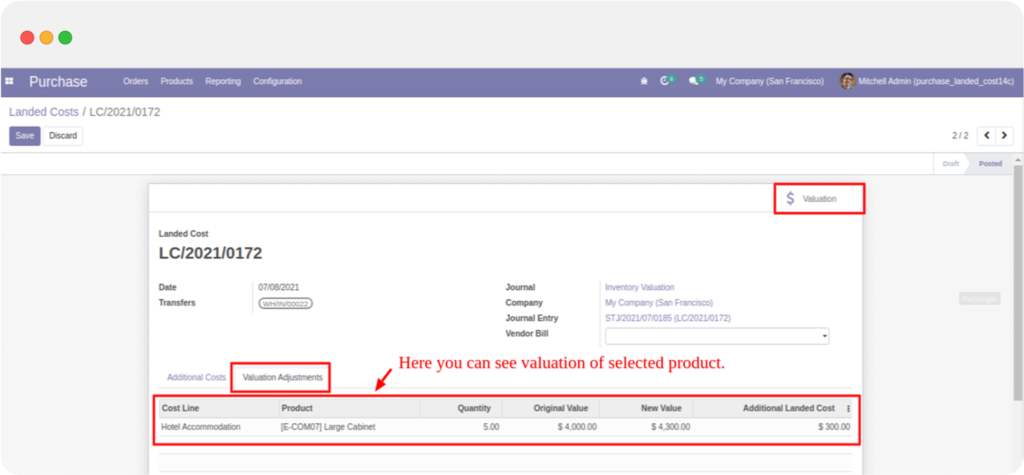
If you have any queries regarding the customization or Odoo app, please contact our support team.