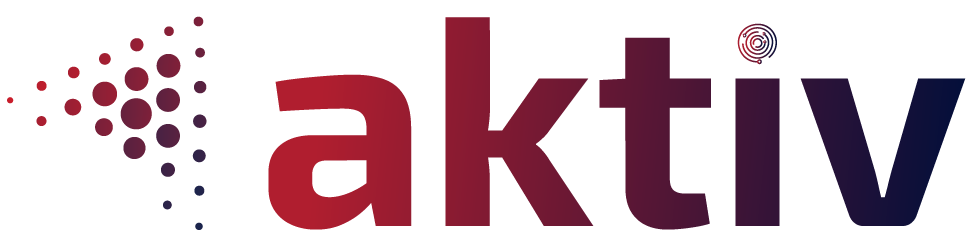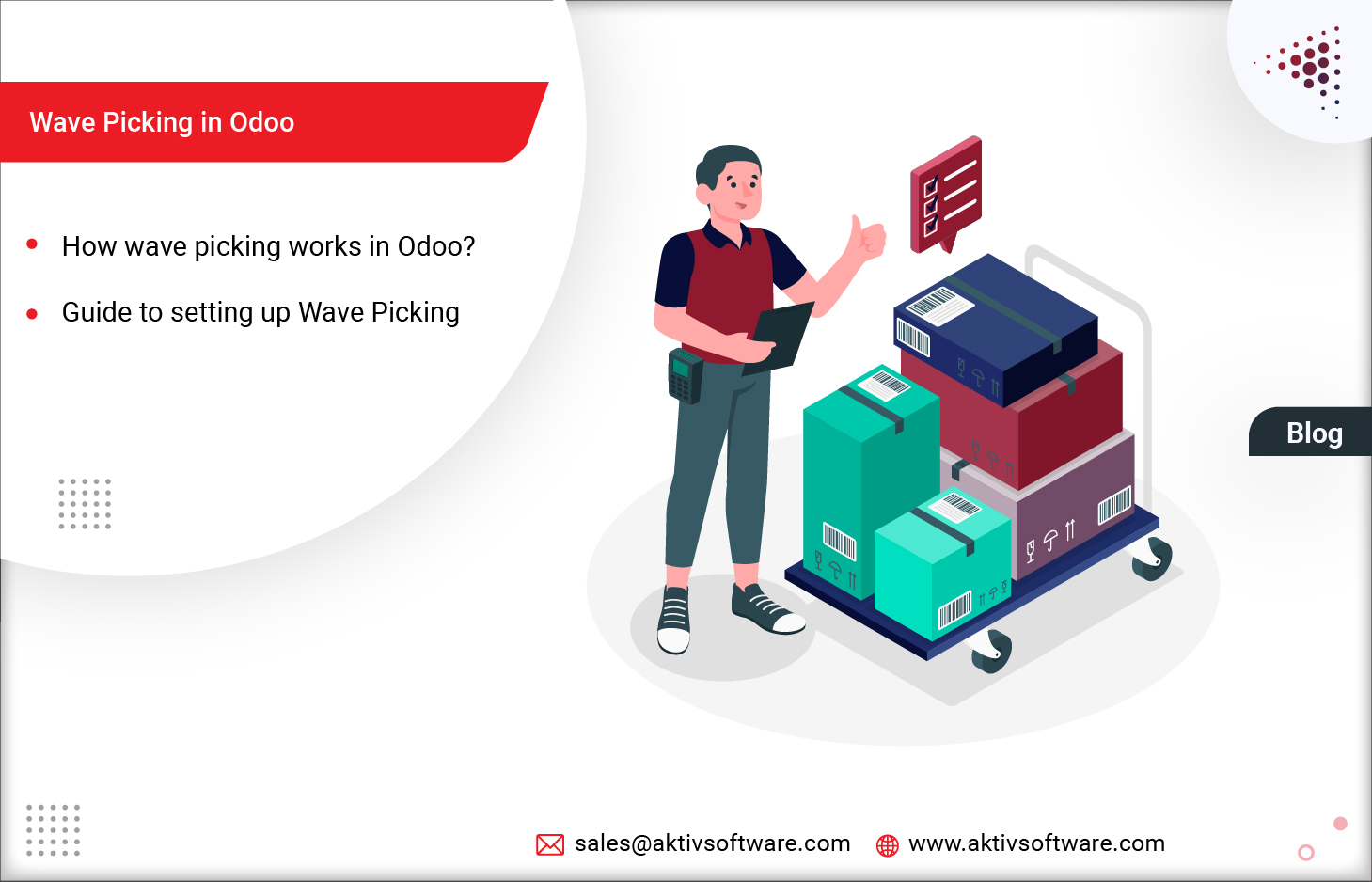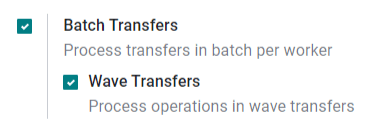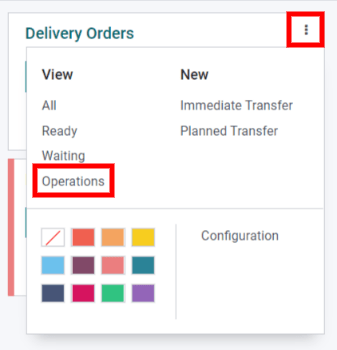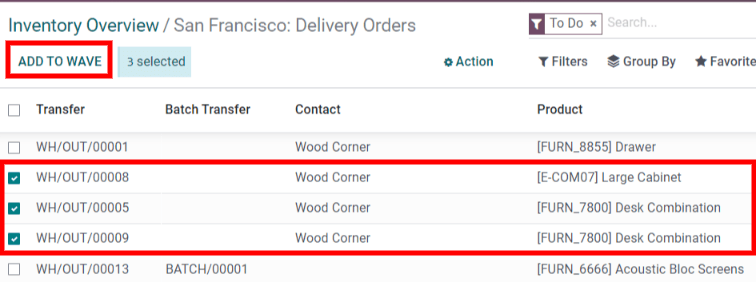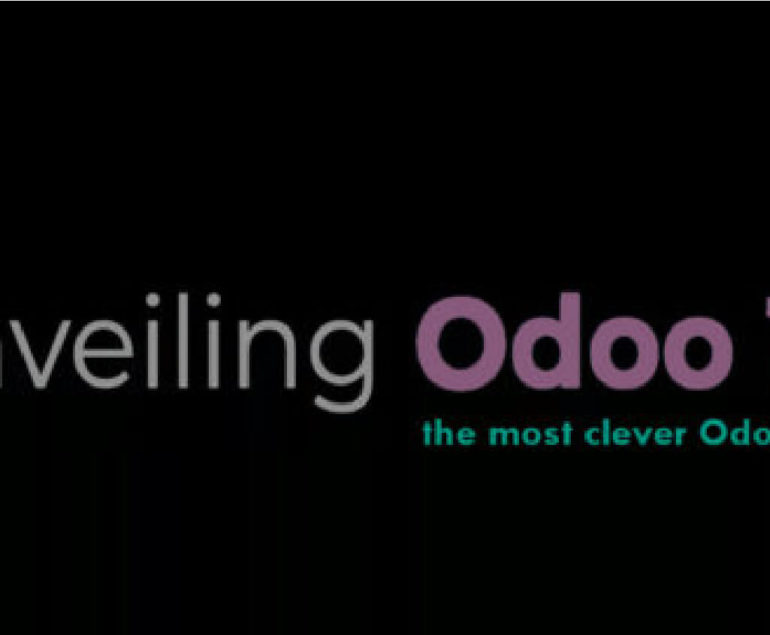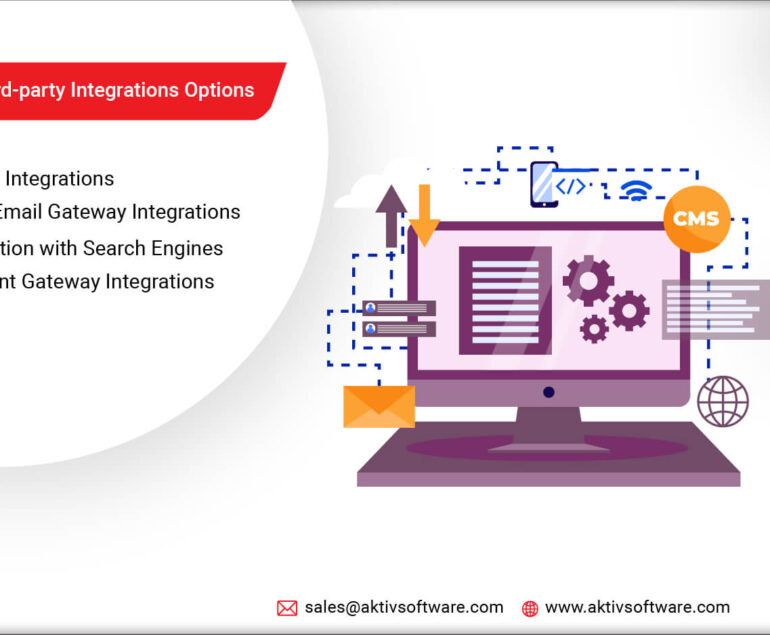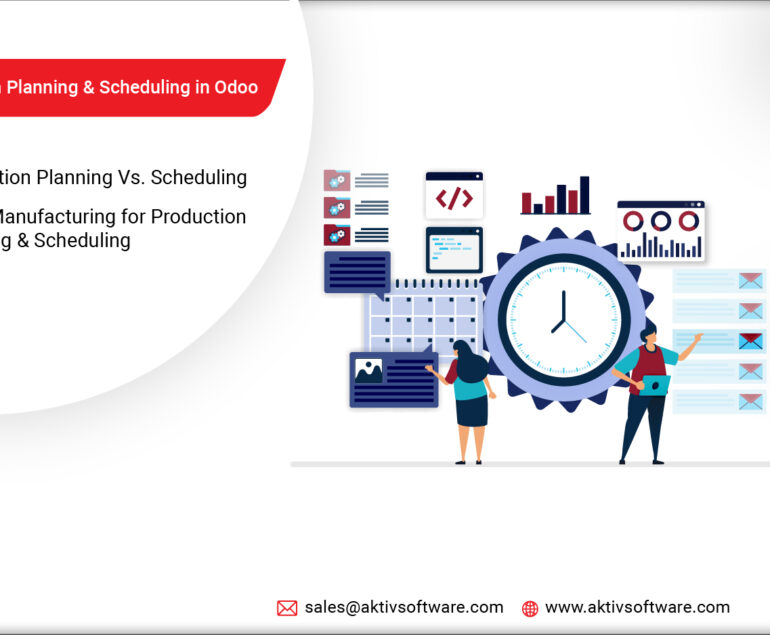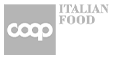To achieve smooth and efficient order fulfillment, companies often employ advanced techniques for picking, such as Wave Picking, Batch Picking, Zone Picking, etc.
Wave Picking in Odoo optimizes the picking process and enhances overall warehouse productivity. Here’s how:
How Wave Picking in Odoo Works?
Wave Picking is a strategy where instead of picking orders one by one, the picking is grouped in multiple orders or rather waves based on various criteria such as product location, order priority, or delivery time. These waves are then processed together as a batch, allowing warehouse workers to pick multiple orders simultaneously, saving time and reducing travel distances within the warehouse.
The Wave Picking process in Odoo typically involves the following steps:
Order Analysis: Wave Picking in the Odoo Inventory module analyzes incoming orders and groups them based on predefined criteria, creating waves of similar orders. These criteria can be customized according to the specific needs of the business.
Wave Creation: Once the orders are grouped into waves, Odoo generates a picking list that contains all the products required to fulfill the orders in that wave. This list includes information about the product, quantity, and location within the warehouse.
Picking Execution: Warehouse workers receive the picking list and start picking the items for each order in the wave. Odoo guides them to the exact location of each product using optimized routes, minimizing unnecessary movement and maximizing efficiency.
Validation and Packing: After picking, the items are validated and cross-checked with the order details to ensure accuracy. Once verified, the items are packed and prepared for shipment.
Wave Completion: Once all the orders within a wave are picked, validated, and packed, the wave is marked as completed in Odoo, and the system generates relevant shipping documents and updates the inventory accordingly.
Setting up Wave Picking in Odoo – Step-by-Step Guide
Are you looking to supercharge your order fulfillment process and boost productivity? We’re here to guide you through the seamless world of Wave Picking in Odoo.
Step 1: Enable Wave Picking Strategy:
- Log in to your Odoo instance as an administrator.
- Go to the Odoo dashboard and click on the “Apps” menu.
- Select the wave transfers option and prioritize it according to your requirements.
Step 2: Add products to a wave
In Odoo, Wave transfers allow product lines from transfers of the same operation type. To view them, go to the Inventory dashboard and locate the desired operation type’s card. Then, open the options menu and click Operations.
Now, select the products you want to add to a new or existing wave transfer. You can filter products by product name, category, or other attributes as per your wave-picking preferences.
If you want to add the selected products to an existing wave transfer, select the existing wave transfer option from the drop-down menu.
Step 3: Start Picking
Now, once you have hit that “Process” button, Odoo will take care of the rest, creating a detailed picking list with all the products you included in the wave. This list will guide your warehouse team to pick orders efficiently and accurately.
With the picking list generated, your warehouse team can view the picking list details and see all the products that need to be picked, along with their quantities.
Additional Tips for Wave Picking in Odoo:
- You can customize the wave-picking criteria and create rules that best suit your warehouse operations. This will ensure that orders are grouped efficiently, leading to optimized picking processes.
- Odoo provides several filtering and sorting options to help you manage and track wave pickings effectively. Explore the different filters and options available to streamline your warehouse operations further.