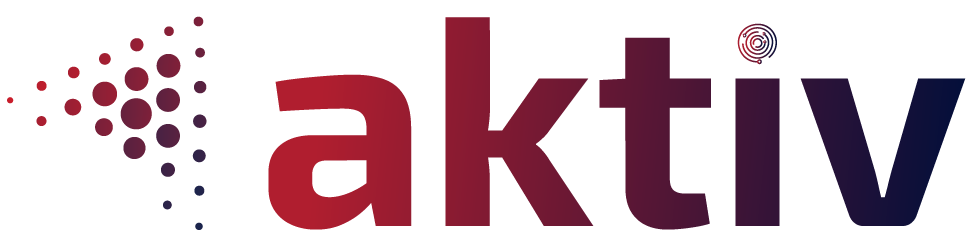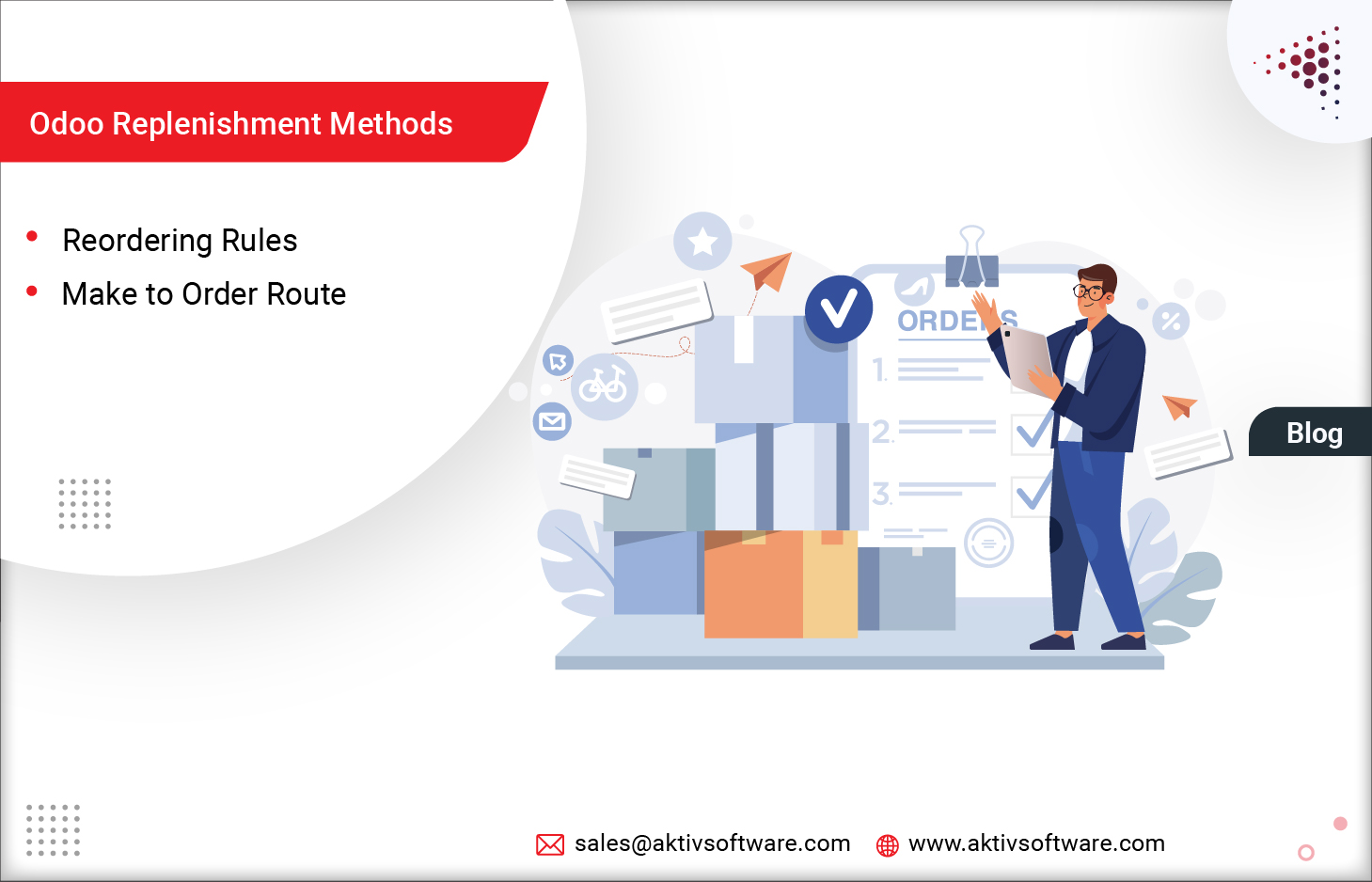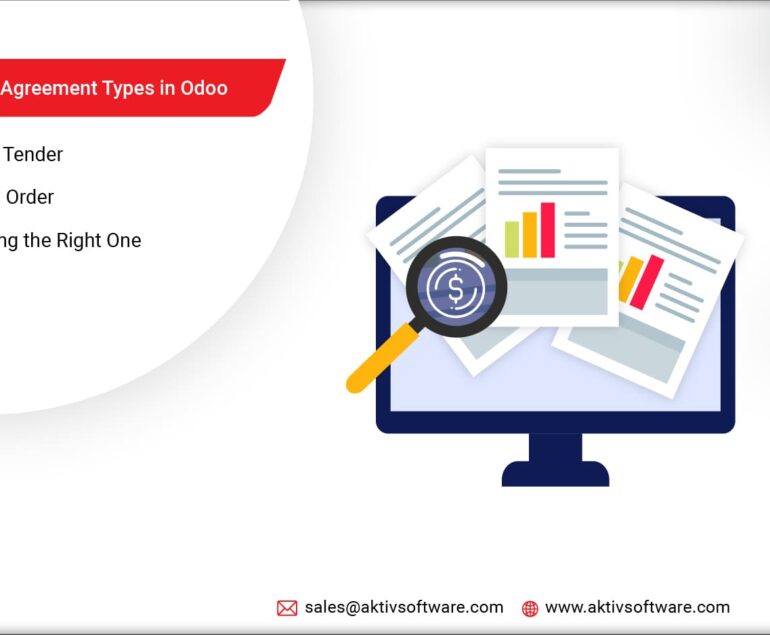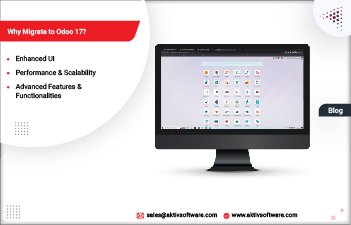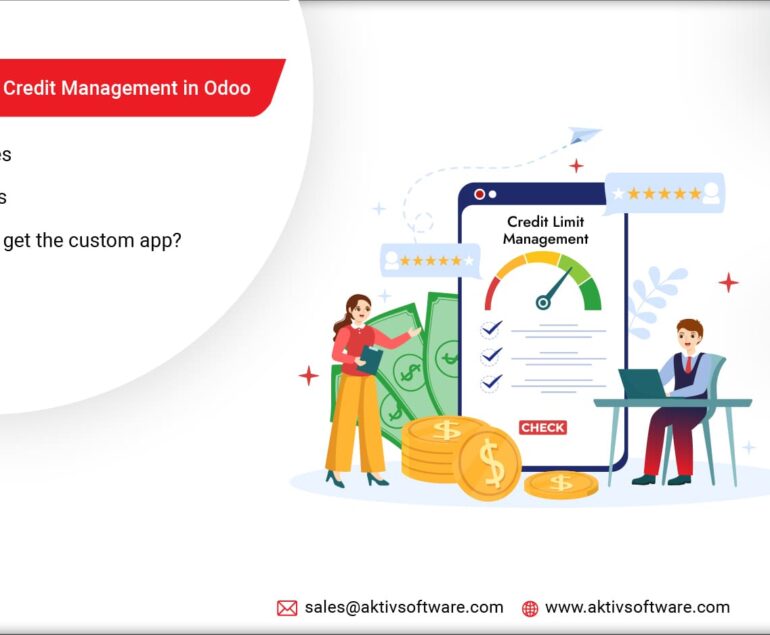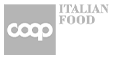Replenishment simply means restocking inventory once the stock reaches its minimum level with the maximum inventory stocks required to fulfil future customer orders.
In this article, we will uncover several Odoo Replenishment Methods and how businesses could utilize these methods to restock their inventory and meet customer demands.
But before that, let’s explore some commonly used replenishment methods and their use cases for businesses:
Continuous Replenishment: This strategy involves continuously monitoring inventory levels and automatically restocking products as they are sold. This is particularly effective for fast-moving products with predictable demand.
Periodic Replenishment: In this strategy, inventory is restocked at fixed intervals based on forecasted demand. This is useful for products with seasonal or cyclical demand patterns.
Just-In-Time Replenishment: With this strategy, inventory is restocked just in time to meet customer demand, reducing the need for excess inventory. This is particularly effective for products with unpredictable demand patterns.
Min-Max Replenishment: This strategy involves setting a minimum and maximum inventory level for each product. When the inventory level falls below the minimum level, an order is placed to restock the product to the maximum.
Types of Odoo Inventory Replenishment Strategies
In Odoo Inventory, triggering the automatic creation of a purchase or manufacturing order is possible through two replenishment strategies: Reordering Rules and Make to Order.
Odoo Replenishment Method: Reordering Rules
Reordering Rules in Odoo ensures a minimum amount of inventory in stock to manufacture products or fulfil sales orders.
To understand reordering rules, let’s first get to know Reordering Point in Odoo.
The reordering point in Odoo is the minimum quantity of a product that needs to be in stock at any given time to avoid stock-outs.
Once the stock level of a product falls below that pre-defined reordering point, Odoo will automatically generate a purchase or manufacturing order to maintain the minimum available quantity of a particular product.
The reordering point in Odoo is calculated based on several factors:
- The lead time for the product’s supplier
- The average daily usage or sales rate
- The desired level of safety stock
All the above information is used to calculate the optimal reorder point for each product, which helps businesses to automate the replenishment process and place a purchase or manufacturing order in the system.
How to set up Reordering Rules in Odoo?
To set up Odoo Reordering Rules, follow these steps:
- Navigate to the Inventory app and click on the “Configuration” menu.
- Click on the “Settings” option and enable the “Manage Reordering Rules” option.
- In the Inventory app, click on the “Reordering Rules” menu and click the “Create” button to create a new reordering rule.
- Select the product for which you want to create the reordering rule and the warehouse for which you want to create the reordering rule.
- Enter the minimum quantity of the product you want to maintain in stock. (set the reordering point)
- Enter the maximum quantity of the product you want to maintain in stock. (the reordering rule will be triggered)
- You can also set the quantity in multiples for the product to be ordered.
- Click on the “Save” button to save the reordering rule.
Note: You can snooze or pause the Reordering Rules in Odoo for a specific time per your Inventory situation.
Odoo Replenishment Strategy: Make to Order or Replenish on Order
The Make-to-Order in Odoo is a useful strategy for businesses that offer highly customizable or made-to-order products.
It allows businesses to reduce inventory costs by producing only what is required and helps to prevent stock-outs or overstocking.
The Make to Order (MTO) route in Odoo is a strategy where products are only manufactured or assembled after a sales order has been placed by a customer.
How to set up the Make-to-Order Route in Odoo?
To set up the MTO route in Odoo, follow these steps:
- Go to the “Inventory” app in Odoo and select the product you want to set up the MTO route.
- Click on the “Routes” tab and select “Make To Order” as the route.
- In the “Procurement Method” field, select “Make To Order” to indicate that the product should be produced only when an order is received.
- Set the minimum and maximum order quantities for the product.
- For products to be purchased from a vendor, select the “Buy” route and ensure a vendor is configured in the Purchase tab.
- For products to be manufactured, select the “Manufacture” route and ensure that bill of materials is configured for the product.
- Save the changes to the product.
Difference between Reordering Rules and MTO Route in Odoo
- Unlike Reordering rules, with the MTO method, Odoo directly links the Sales order to either the Purchase Order or Manufacturing Order.
- When the Reordering rule is triggered, Odoo generates the draft of PO or MO if the product stock hits below the minimum reordering point.
- But with MTO, Odoo automatically generates MO or PO as soon as the Sales Order is confirmed. This is why it is best suited for businesses that deal with products that require moderate to heavy customization.
Which replenishment method do you use to avoid Inventory stock-outs? Are you satisfied with your current replenishment process?